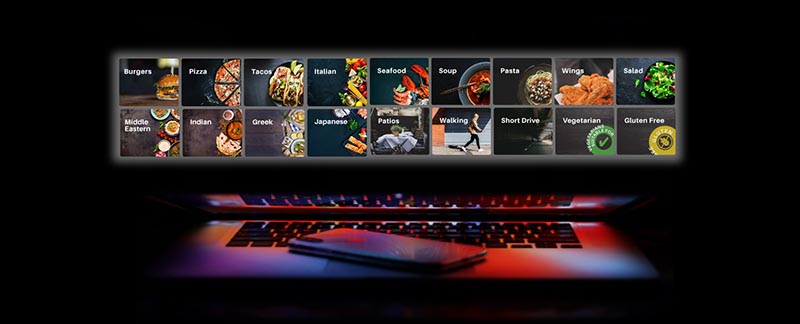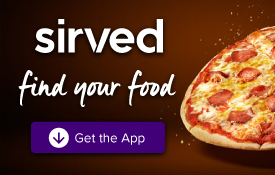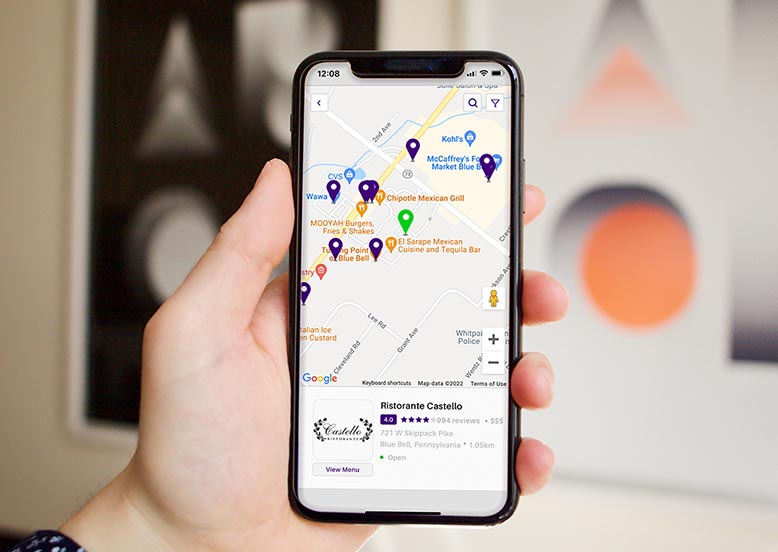
Navigating Sirved with Map View
There are so many ways to use Sirved to your advantage that sometimes you might miss one of the most obvious ways to find a restaurant near you. The map! Sirved offers a map view with tons of searching options that let you navigate a map to find restaurants near you.
You don’t have to sacrifice any of the search functions to use the map either. With all the same functionality built into the map view, you can search with the full power of Sirved, but just in a different way.
Read on to learn how to use the map view:
Desktop
To use the map while browsing on your computer, go to the listings view and click the purple “Click for Map View” button on the right side above the sidebar.
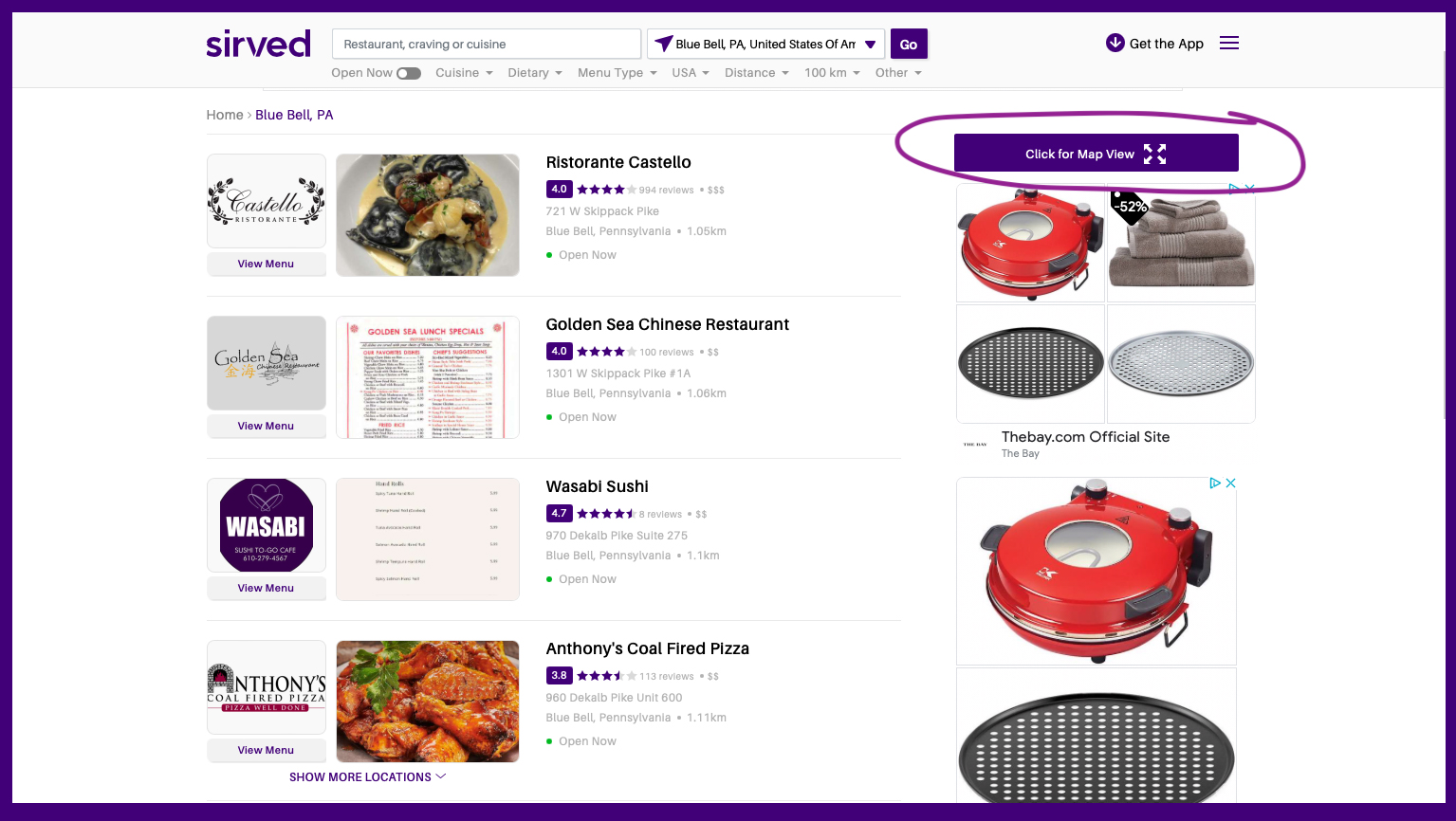
Once you’re on the map view, you should see a map take up most of the screen. On the left-hand side, you’ll see a compact version of our restaurant listings. The restaurant with the green line on the left of the listing has a coinciding green pin on the actual map. This is the restaurant you are on and have selected. You can move the map around with your mouse to see other restaurants and change which restaurant is selected by clicking a purple pin or clicking a different restaurant listing on the left.
You can also zoom out to see more restaurants in a bigger area by clicking the + or – button in the bottom left of the map. If you don’t see the restaurant you’re looking for on the left-hand listing you can click the purple load more results button located on the bottom left.
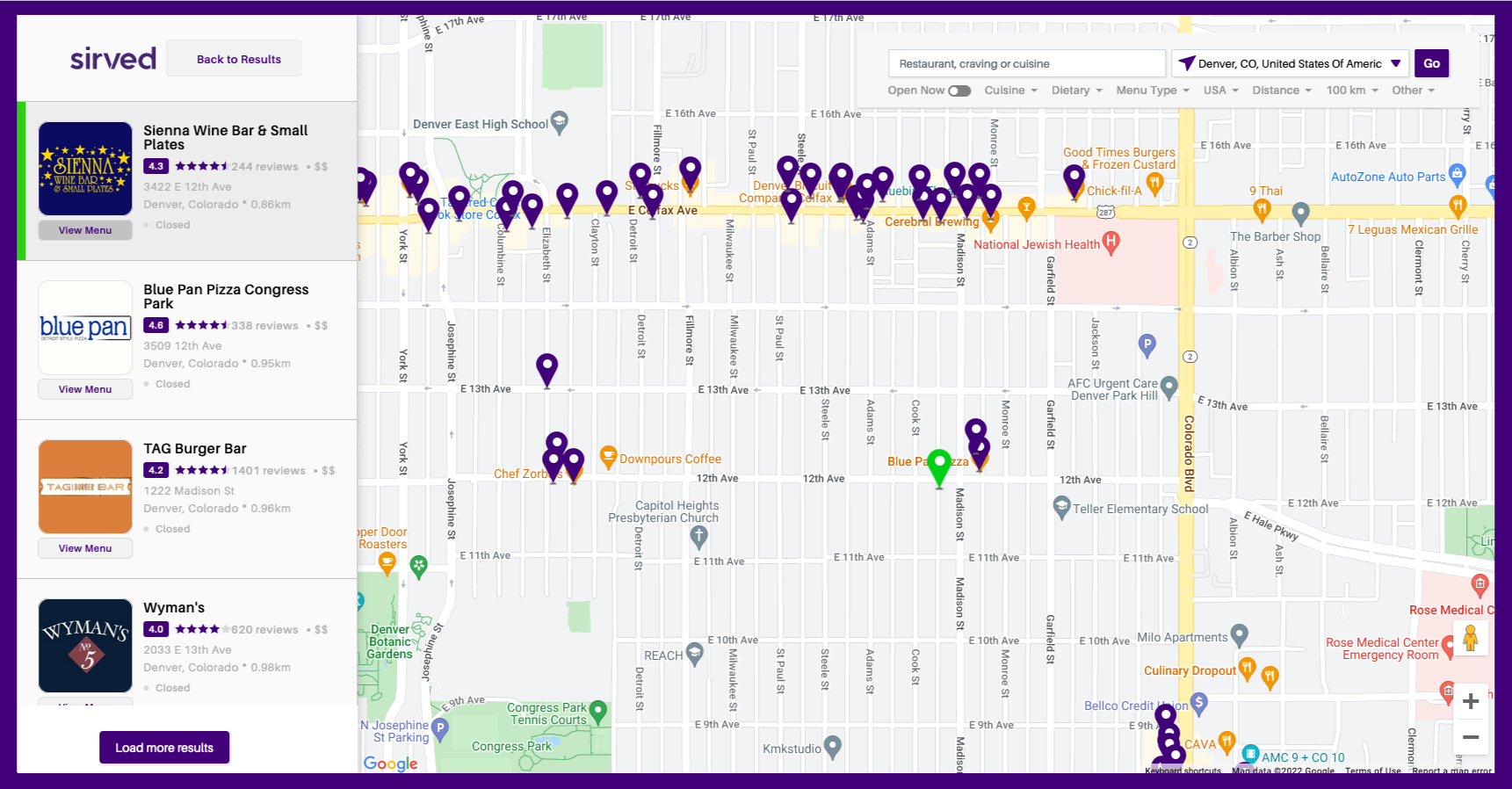
Mobile Web
To use the map while on your phone through the mobile web, find your way to the listings page, and in the top right under the search bar, you’ll see 2 buttons, one of those buttons is “Map”. If you click the map button you will see a map that takes up the top part of your screen. This setup is similar to the desktop view, except the map is on top of the listings instead of on the right. You can zoom in and out of the map by pinching your fingers the same way you would on any other mobile map.
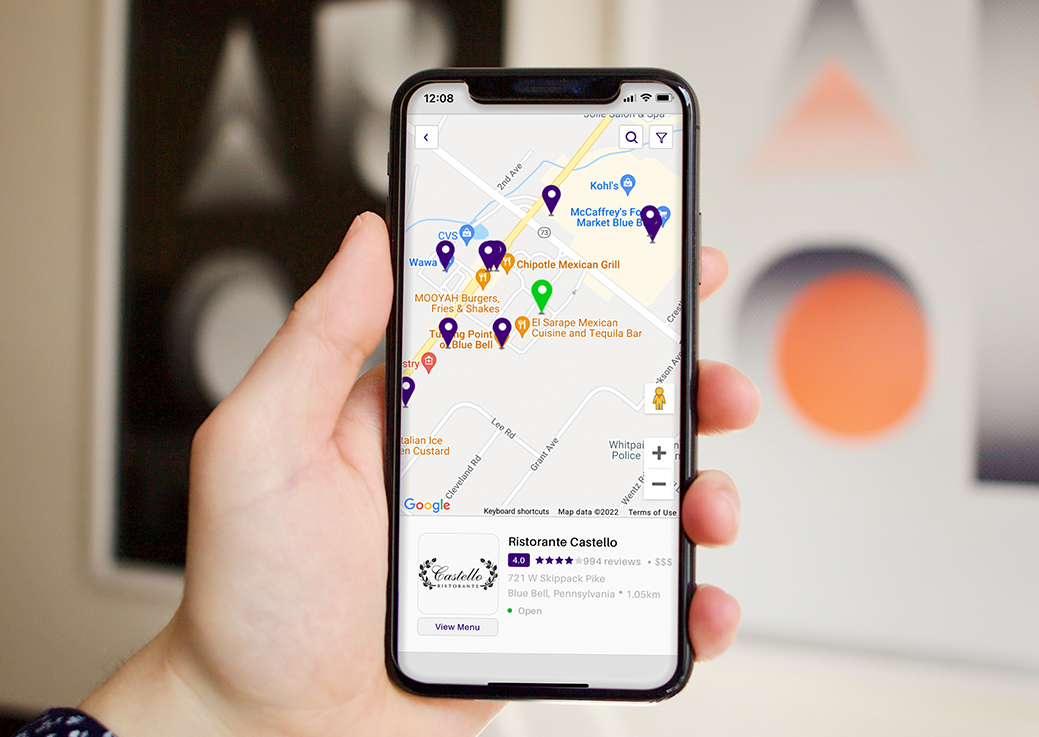
You can swipe left or right to change the restaurant listing you see at the bottom, and when you change the listing the green pin on the map above will change as well. You can also tap on any purple pin and the listing at the bottom will change to show you what restaurant is associated with that pin.
App
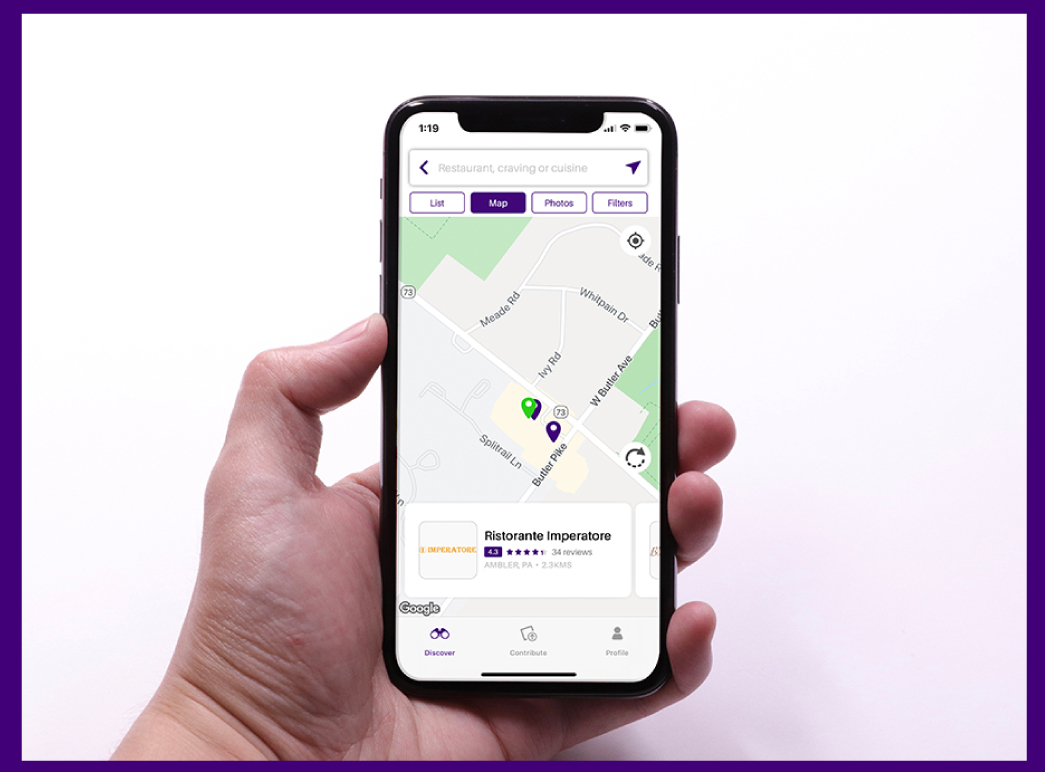
To use the map on our Sirved app, just search for a restaurant like normal, and while in list view, you will see a button next to the “List” button called “Map.” Tap the map button and you’re now viewing all the restaurants near you in a map view. The green pin shows you the location of the current restaurant listing in your list view under the map at the bottom of your screen. You can pinch your fingers to zoom in or zoom out of the map, as well as navigate the map by tapping a purple pin to show the listing and information of that restaurant. You can also swipe left or right to swipe through restaurants on the map, the green pin will change with every swipe, so follow along and have fun with it!
The map view makes searching for a restaurant really easy and really visual which is why it’s such a popular option. Once you’ve chosen a restaurant just click or tap the restaurant logo or “view menu” button and you’ll be taken to the restaurant’s page, where you can view the menu and more information about that restaurant. Head to www.sirved.com to try out Sirveds map view and happy searching!

 blog
blog